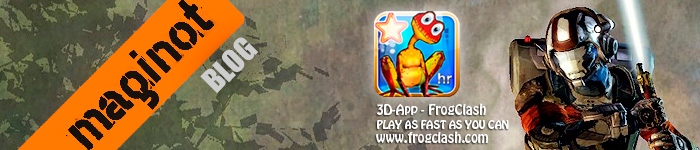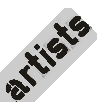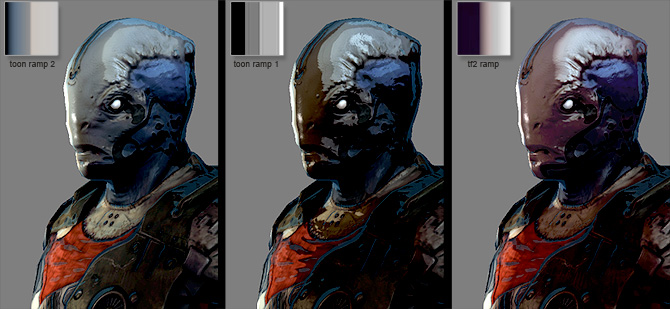[
 Back To Mainpage
Back To Mainpage ]
Toon/Comic 3ds max realtime shader build with shaderFX
READ THIS (v0.6) !!- you need a max version that supports realtime viewport shadows (enable hard shadows, softshadows won't work)
- in 3ds max > 2012: disable NITROUS display drivers and change back to direct3D! In 2013 display is bugged by Autodesk
READ THIS (v0.58) !!- in 3ds max 2012: disable NITROUS display drivers and change back to direct3D!
- this shader needs a graphics card that can handle shader model 3.0
- if your model is just black/bright, check if your lights are close enough(or too close) or/and the light attenuation scaling value might be too low/high.
- check out the ramp and litsphere example files, if you don't know how they should look like.
- you can choose between a 1-light and 3-light setup with the techniques-rollout at the bottom of the shader material rollout
- you can choose a ZBrush material setting with the techniques-rollout (ZB) - now you just need the litsphere material slot
This shader was build with ShaderFX from
Lumonix. Thx for the great app!

unedited screenshot from max2010, 3 lights. The background is a plane + shader + blurred cubemap

example for the LitSphere support

different shader settings and ramp textures
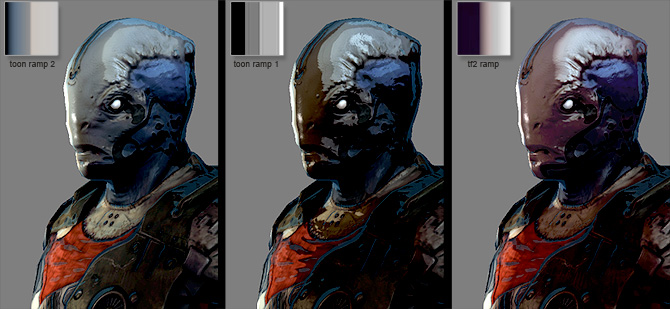
influence of the ramp texture on the shader
shader material rollout
 | DiffuseMap: the colour map.
DiffuseColour: only used when diffuse map is disabled.
DiffuseToAmbient: set influence of diffuse texture on ambient light.
Disable_Shading: enable/disable full bright shading.
UseVertexColours: enable/disable vertex colours.
UseRampedShading: does only work when shading is enabled.
RampTexture: the ramp texture (see examples).
RampContrast: contrast of the ramped shading.
Ramp_Range: modify the stretching of the ramp texture.
NormalMap: tangent space normal map.
Invert_Red: invert the normal map red channel.
Invert_Green: invert the normal map green channel.
NM_depth: increase the contrast of the blue channel.
Spec Map: specularity map.
Spec_Overlay: add specular (addition).
SpecBoost: add linear specular booster (addition).
SpecLevel: influence of the specular map (multiply).
GlossMap: glossiness map.
GlossBoost: add linear gloss booster (addition).
GlossLevel: influence of the gloss texture (multiply).
LitSphere: similar to zbrush/mudbox material textures.
LitSphere_Strength: set influence of this texture on the shader.
Rim_Range: how broad is the rim light edge.
Rim_contrast: how soft is the rim light edge.
disable offs vector: disable rimlight offset.
rimL_offs: here you can offset the rim light light source.
DisableNMforRimL: Rim light calculation from surface normals.
RimColour: the colour of the rimlight.
CubeMapStrength: choose the strength of the cube map.
CubeMap: cube map in 3dsmax format (more info below).
CubeMapMask: mask out the influence of the cube map.
use sss: enable fake sub surface scattering.
sss mask: define affected regions.
sss range: set how broad sss region should be.
sss contrast: set sharpness of sss border.
sss color: set hue and brightness of sss region.
OpacityMap: alpha map, handles transparency.
Opacity: onlyusedwhen opacity map is disabled.
Self_illuminationMap: similar to self illumination within standard material.
useLightAttenuation: enable/disable light attenuation.
AttenuationX: change attenuation behavior (better keep default values).
Attenuation Scale: change the attenuation falloff range.
Light_Boost: change brightness.
TECHNIQUE: choose between one light/pass and 3 lights/passes and Zbrush material display.
|
Cube Mapsthe cube map format is the one shiped with 3ds max
shaderFX uses this specific format
you can find them under
./max8/maps
this specific map seems to be missing in max2008 and above but there are others like sunol_cubemap.dds
and you can create as many cubemaps as you want
1. create a cross-cubemap like these or simply download one of them
here(note.. they have to be in the format 3:4 not likethe 4:3 format you see there..but in the zip-files is everything you need: single images and the 3:4 format too)
then get atiīs cubemapgen from
hereopen the program
tick the "skybox" checkbox
In the green section on the right set "Select Cube Face" to +Y (the up direction).
then press the "load cubemap cross"-button
you should see now the working cubemap on the object and the skybox
now simply press "save cubemap (*.dds)
and that cubemap works fine with the shader
[
 Back To Mainpage
Back To Mainpage ]